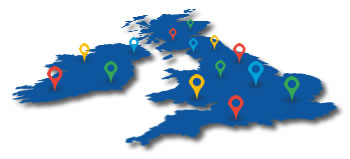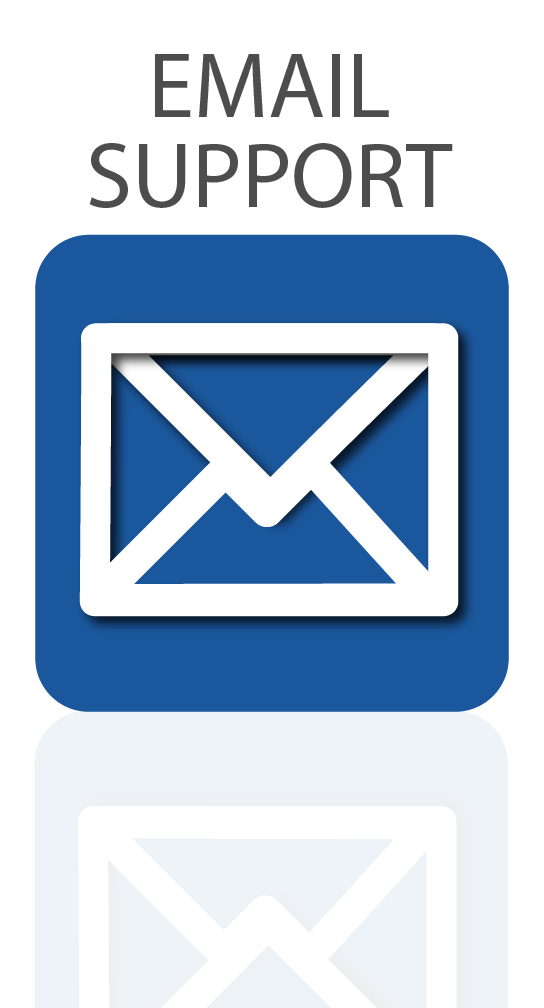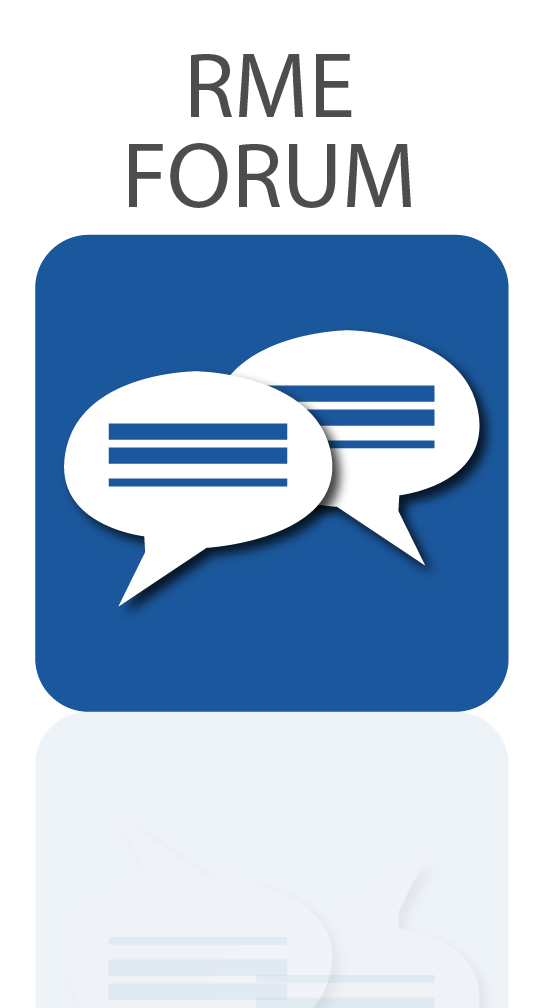We take a look at RME’s new browser-based controller for the 12Mic and other AVB devices.
RME’s range of next-generation audio networking devices was recently expanded with the introduction of the 12Mic and AVB Tool, two new high-end microphone preamps and MADI <> AVB converters designed for studio, live, broadcast and audio installations.
Like RME’s range of professional audio interfaces, the new AVB Series feature a dedicated mixing controller, accessible via a web browser running on any computer connected to the AVB network (or via the USB connection found each device).
Check out our video below for a quick run-through of the features.
Watch the RME Web Remote Overview video
See more videos at Synthax TV
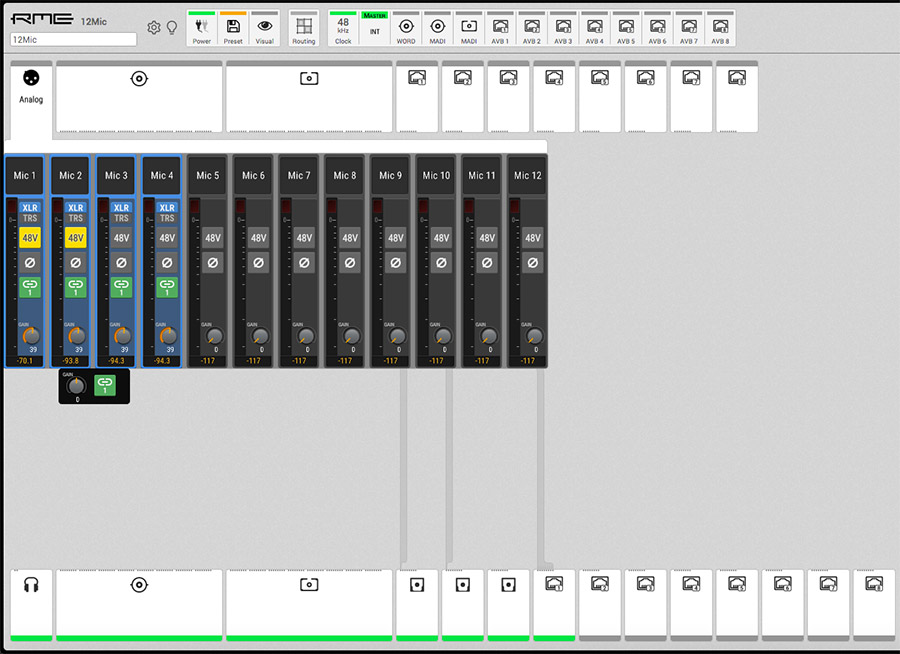 RME Web Remote – Control your RME AVB device via network
RME Web Remote – Control your RME AVB device via network
All the features of RME’s audio networking devices can be accessed via the front panel, including feature such as gains and creating groups, switching between XLR and TRS, turning on 48v phantom power (or Hi-Z when using TRS), monitoring any incoming or outgoing signal, as well as clocking, saving and loading presets, and even signal routing.
That being said, the easiest way to control each device is via the web remote, which provides a simple and intuitive method of controlling all the features listed above, but with the added benefit of having an easy to follow visual representation of all channel routing.
How to use the RME Web Remote
1 – Locate the IP address of your RME device. To do so, press the info button on the device’s front panel (third button from the top), then select LAN Info (top button).
2 – Now enter the IP address into a supported Web Browser (Chrome / Firefox / Safari).
3 – This brings up the web remote for your device. If you have multiple RME devices on your AVB network, repeat the process in a new tab for each device.
4 – You now have access to all channel controls, sample rates, clocking and signal routing etc.

The RME M-32 AD Pro is a high-end AVB and MADI solution,
perfect for converting multiple analogue channels to digital at extremely high-quality.
Controlling input gains
1 – Clicking on any of the inputs will reveal level metering for each channel.
2 – In the case of the device’s analogue inputs, you will find additional controls for each Mic / Line / Instrument level input.
3 – Here you can control the gain, switch between XLR / TRS, turn 48V phantom power (and Hi-Z) on and off, and activate the phase invert button.
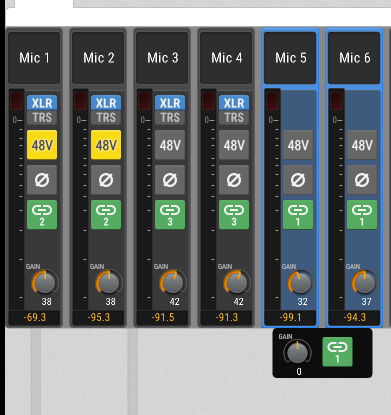 Creating Gain Groups
Creating Gain Groups
1 – Channels can be grouped together for simultaneous control over multiple input levels. This can be achieved both via the front panel and from the web remote.
2 – To create a gain group, click and drag to select the channels you want to pair together, then click on the blue Link button. The button will turn green, indicating that a group has been created.
3 – You now have a master gain control for all inputs in the gain group. Individual channel gains can still be adjusted via each channel’s gain encoder.
4 – Multiple gain groups can also be created – simply repeat the process for each channel. A number will appear on each channel strip, to show which group it belongs to.
Clocking – SteadyClock FS
1 – All of RME’s new AVB devices feature SteadyClock FS, RME’s extremely accurate digital wordclock technology.
2 – To set your device as clock master, simply leave the clock set to internal.
3 – To clock to an external device, hover your mouse over one of the icons along the top row, then select ‘Set as Master’ to clock from that input.
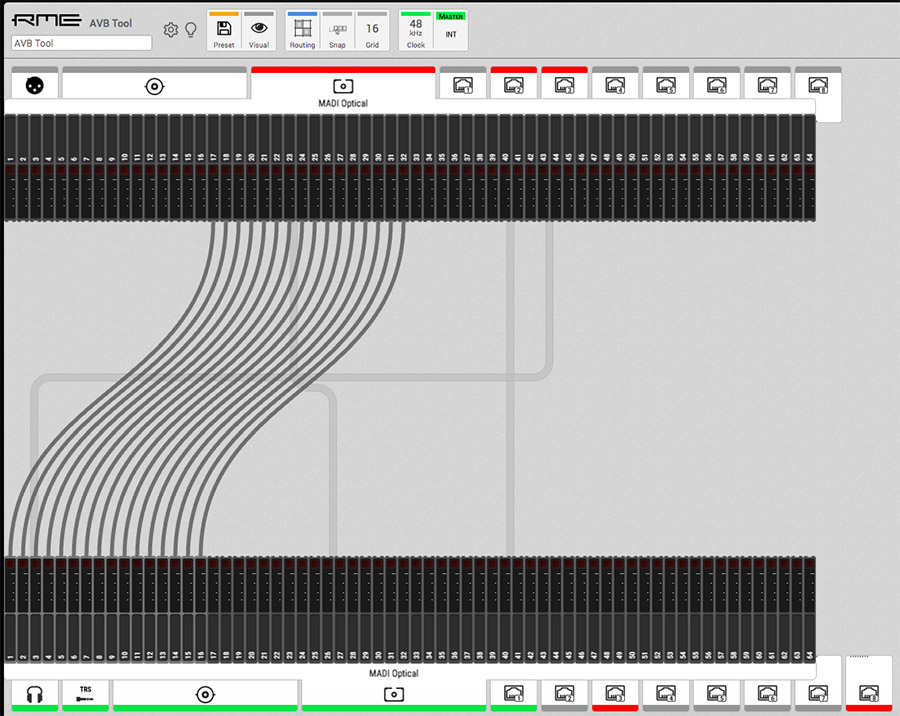 Signal Routing
Signal Routing
1 – Routing audio between inputs and outputs is very simple. First, click on the Routing button at the top of the UI to open the routing settings.
2 – Now click on any of the icons in the bottom row to select an output, e.g. AVB Stream 1.
3 – Now select an Input tab in the top row (e.g. MADI optical) to expand the channels, then click on the channel you want to route. You can also click and drag to select multiple channels, or use the Grid button to automatically select a number of channels simultaneously (1, 2, 4 etc, up to 64 channels).
4 – With channels selected, click on the two down arrows and drag to your chosen output to make the connection.
5 – You’ve now routed your audio channels to an output.
6 – Inputs can also be routed to multiple outputs simultaneously. To send these channels to an additional set of outputs (e.g. the MADI coaxial output), simply repeat the process for the respective output.
7 – To remove a channel routing, simply highlight the output channels and click the delete button.
8 – To remove all channel routings for an input, highlight the input channels and press delete – this will remove all signal routings for that input.
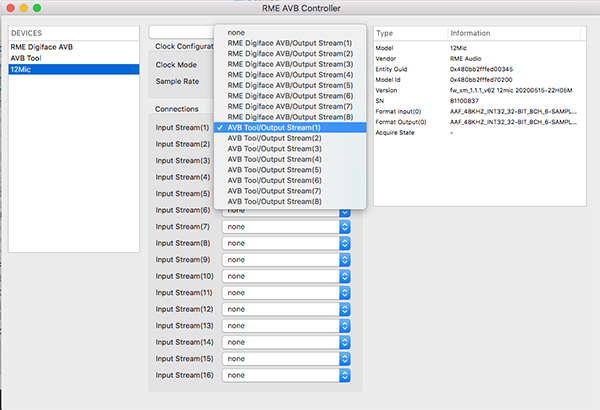 RME AVB Controller (AVDECC)
RME AVB Controller (AVDECC)
1 – In order to route AVB streams between different devices, an AVDECC controller is needed, such as the one included included with the RME Digiface AVB.
2 – Open the RME AVB Controller app and select the device you want to route to.
3 – Now simply use the drop-down menus to select which AVB streams you want to route to your selected device.
 5 Year Warranty (UK Only)
5 Year Warranty (UK Only)
Over the past 20 years, the word ‘reliability’ has become synonymous with the RME Audio brand, thanks to both the exceptional build quality and the now industry-renowned, rock-solid drivers.
For this reason, we are happy to offer all of our UK customers a complimentary 5 year warranty on all RME products, when purchased either from ourselves, or from one of our authorised UK dealers, and remain the only interface manufacturer to offer this at no extra cost.
To activate your 5 year warranty, simply register your RME device with us within 30 days of purchase via our warranty page.
To ensure you are buying your device from a UK-based retailer, please check our list of authorised UK dealers before purchase.
See the full range of RME audio networking devices
![]() If you’d like to know more about any of RME’s audio interfaces, soundcards, AD/DA Converters or microphone preamps, give us a call on 01727 821 870 to speak to one of our team or to arrange a demo.
If you’d like to know more about any of RME’s audio interfaces, soundcards, AD/DA Converters or microphone preamps, give us a call on 01727 821 870 to speak to one of our team or to arrange a demo.
You can also contact us here.