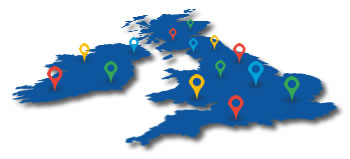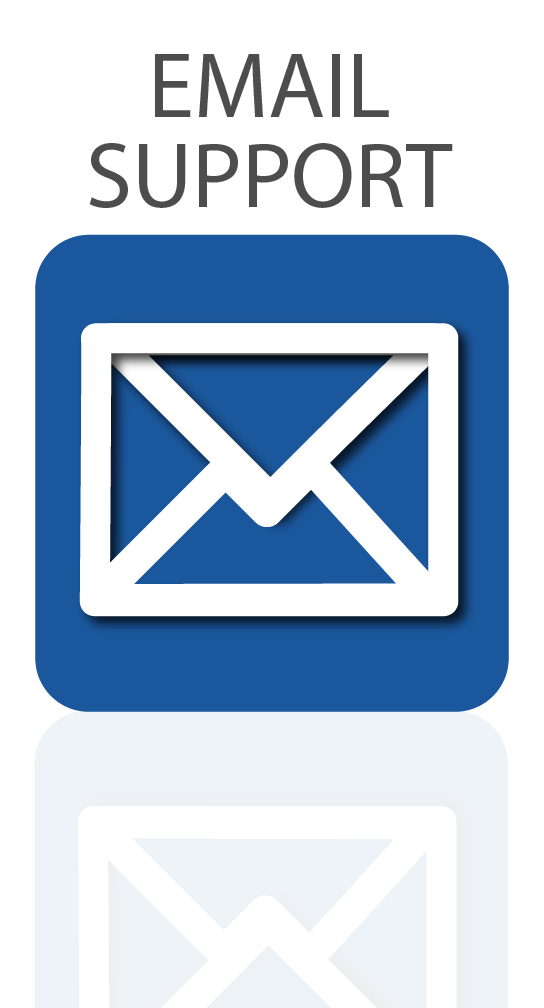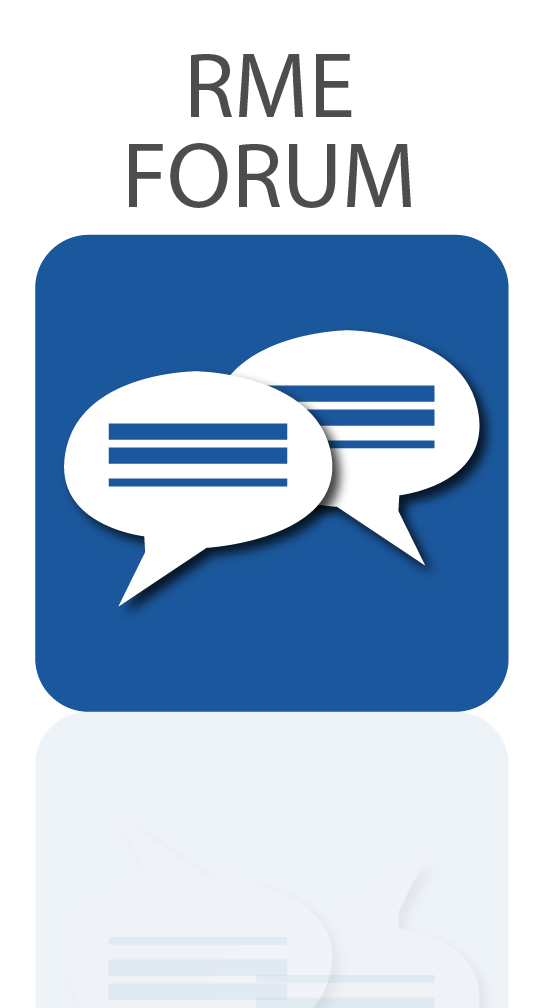RME Audio’s Adrian Lehmann showcases how to use an analogue summing mixer with RME’s M-32 Pro AD and DA and TotalMix FX
The RME M-32 Pro AD and DA are a set of cutting-edge, multi-channel AD and DA converters designed for high-end studio, live audio, and location sound and music recording.
Part of RME’s audio networking range, both devices offer the highest level of performance for recording and playback, with digital connectivity via MADI and AVB to support a wide variety of setups.
Sonically the M-32 Pros present the best sound quality currently available from an RME multi-channel converter – and have been well-received by high-end recording enthusiasts – with a sound quality said to rival that of RME’s highly-acclaimed ADI-2 Series mastering converters.
Alongside their sibling product – the RME M-1610 Pro – the M-32 Pros are ideal for capturing analogue consoles or other studio outboard to the finest of detail.
In this video from our colleagues in Germany, RME’s Adrian Lehmann showcases how a pair of M-32 Pros (and an RME MADI sound card) can be used in tandem with an analogue summing mixer, for enhancing the sonic character of multi-track recordings when mixing with a DAW.
Connecting the RME M-32 Pro AD and DA to a Summing Mixer Tutorial
See more videos at Synthax TV
Analogue Summing
Digital audio has also come along leaps and bounds since its early days, and the power of modern DAWs offers almost unlimited mixing and processing capabilities. Despite this, many mix engineers continue to have a fondness for analogue equipment, particularly those coming from a more traditional console or hardware-based recording studio.
And whilst modern tracks mixed solely ‘in the box’ can absolutely sound fantastic with the right producer or engineer at the helm, some pieces of analogue gear simply excel at adding additional character to any audio passed through them – a certain “je ne ce quois” if you will.
This can be hard to replicate with plugins – although arguably not impossible – and for certain genres of music at least, tracks mixed solely in the virtual realm can be perceived as sounding a bit ‘flat’ or ‘lifeless’ by comparison.
The main reason for this phenomena, is the effect that analogue components can have on sound – circuitry, valves, transistors etc – which will often add harmonics, or even saturation when the signal is overdriven. Whilst digital distortion tends to sound ‘harsh’, analogue equipment is generally much more forgiving, and overdriving the signal is known to have an aurally pleasing effect.
This is particularly true for some of the well-known mixing consoles found in usually found in larger commercial studios, such as an API, Neve or SSL, many of which are highly regarded for their incredible sound.
For this reason, a hybrid recording setup with an analogue summing mixer remains a popular choice in many studios.

What is an analogue summing mixer?
An analogue summing mixer (or analog if you’re from across the pond) is a studio device that’s essentially been designed to add some ‘analogue magic’ to music mixed with a digital mixing console or DAW. As the name suggests, multiple tracks are usually ‘summed’ together into a single 2-channel / stereo output.
Audio is routed out of your Mac or PC to the summing mixer, where it is processed via its internal hardware. You then send this processed audio signal back from the summing mixer (via its analogue outputs) and into your computer again for recording, either as a stereo file, or as submixes / stems if the mixer allows for it.
At its most basic, an analogue summing mixer will have analogue inputs for connecting an audio source (e.g. from your DAW), as well as a pair of analogue outputs (e.g for routing back into your DAW for recording).
Some summing mixers also have other additional features or I/O, such as the SPL Mix Dream featured in the above video, which has options for monitoring and insert FX, as well as a stereo widener and an on-board peak limiter.
Connecting a Summing Mixer
Implementing a summing mixer into your recording setup is fairly straight-forward – just connect a set of your interface’s analogue outputs to the summing mixer’s analogue inputs, then connect the summing mixer’s outputs back into some available analogue inputs on your interface. Tracks can then be recorded back into your DAW.
This is easily achieved via an RME audio interface or Sound Card, with RME’s included TotalMix FX software making it simple to route channels from your DAW to any output on your RME device.
Alternatively if you don’t have enough spare analogue ins or outs on your interface, you can expand your recording options via ADAT or MADI with a standalone AD/DA converter.
This is the method used by Adrian in the above video, with the M-32 Pro AD and Pro DA used alongside an RME HDSPe MADI FX card, a dedicated PCIe MADI I/O sound card designed for interfacing with other MADI equipment.
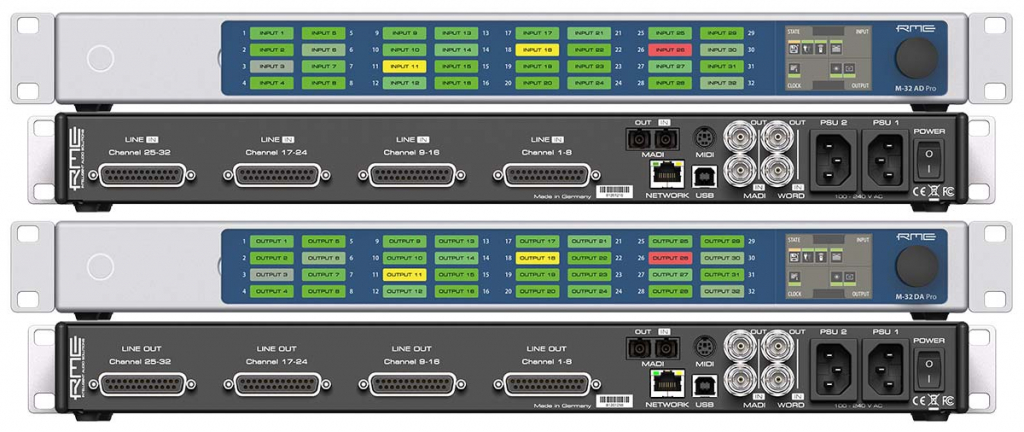
RME M-32 Pro AD and DA
Since the MADI FX lacks any analogue I/O (other than a headphone output), the M-32 Pros provide a high number of analogue inputs and outputs for recording, routing or playback in extremely high quality – perfect for capturing the SPL MixDream in all of its glory.
For those who require slightly less channels, a 16 input / 10 output version is also available in the form of the RME M-1610 Pro, which features the same exquisite conversion quality as the M-32 Pros.
Audio from Adrian’s DAW (Logic Pro) is then routed out on separate or group tracks. Setting this up will be slightly different depending on your DAW, but most recording software should allow you to set the output of each individual channel (or group/submix) to its own output, via the DAW’s channel I/O settings.
Once out of the DAW, each track appears in the software playback channels of RME’s TotalMix FX (middle row). These tracks can then be routed to an output, either separately or combined into a submix (bottom row of TotalMix), providing an additional level of control before being sent to the summing mixer.
Once routed to the SPL MixDream, the settings are tweaked to let the summing mixer work its magic, before being sent back to the M-32 Pro AD, whose inputs will now be lighting up.
These return channels can now be recorded to a new track in the DAW. Adrian also has a neat trick for A/Bing the dry and wet versions inside TotalMix, at near zero latency.
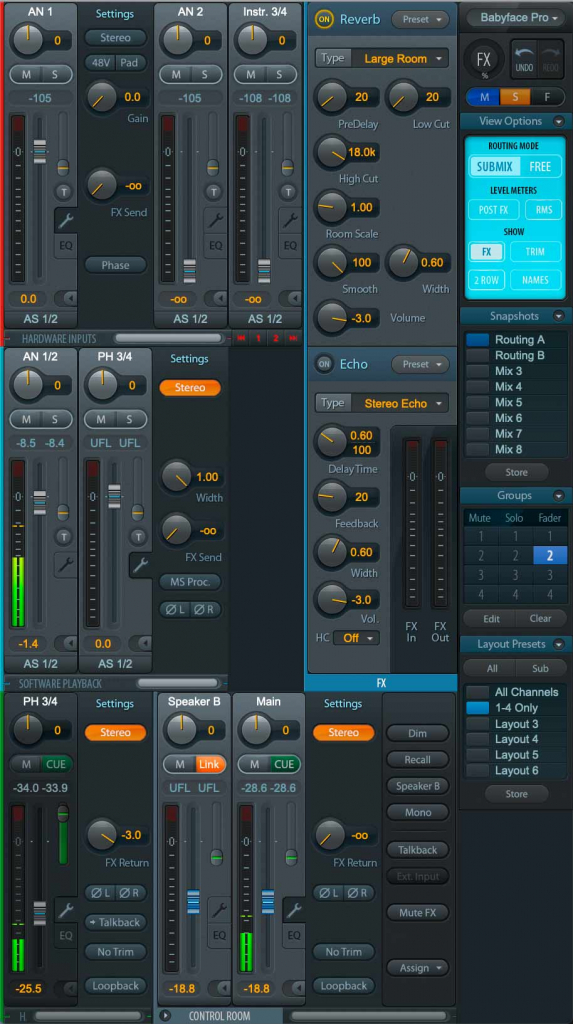
Saving your settings with TotalMix’s Layouts and Snapshots
This setup and routing can also be saved via the layout and snapshot options in TotalMix FX, making it easy to recall the settings any time you want to use your summing mixer for your next recording or mixdown.
Layouts allow you to save the number of channels you have viewable within your currently selected layout, and can be stored via the Layout Presets section (found in the bottom-right of TotalMix). To show or hide channels in TotalMix, simply go to “Options > Channel Layout…” in the TotalMix file menu, and select or deselect which channels you want to be visible.
Snapshots, also found on the right-hand side of TotalMix, allow you to save the current channel routing settings (i.e. the levels for each fader). When you’re ready to store a snapshot, simply click on the Store button in the Snapshots menu pane, and select one of the 8 available slots.
It’s worth noting that snapshots can also be renamed, making it easier to differentiate between them.

Want to know more?
For more information about recording with AD/DA converters, check out our article on expanding your audio interface, where we look at how to add more analogue I/O via ADAT, MADI or Dante.
See the full range of RME Audio Networking Devices