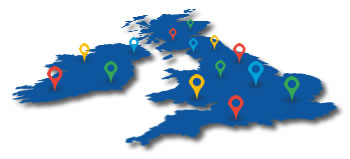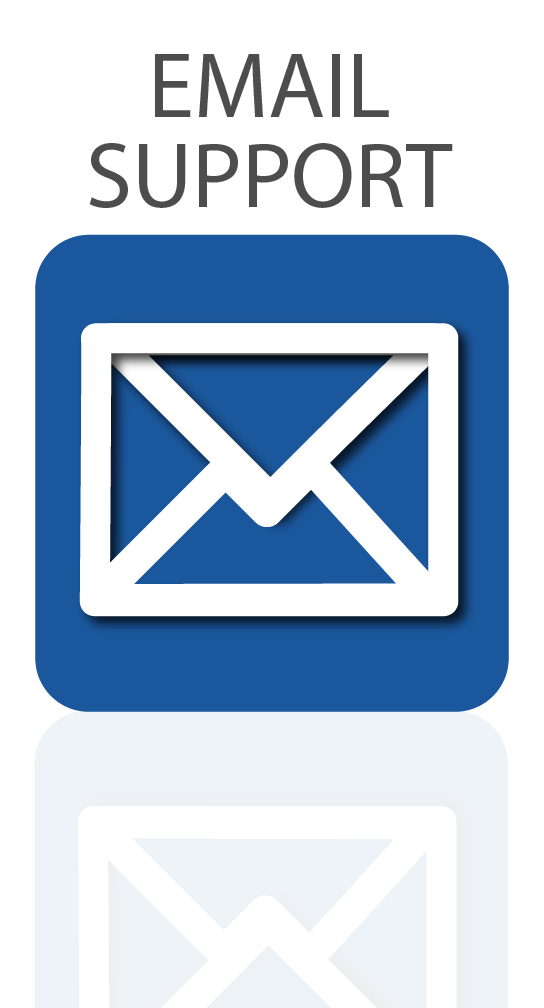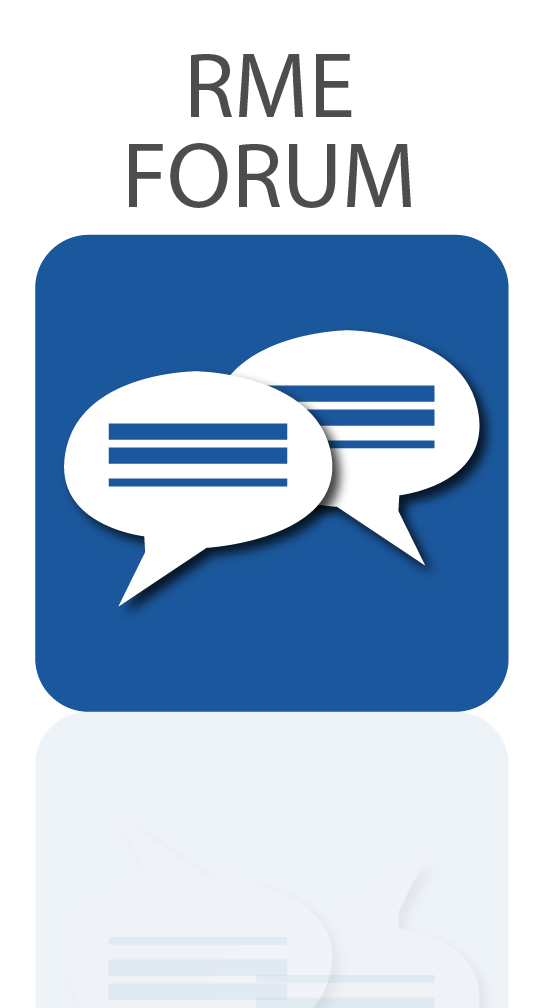Another treat for RME ADI-2 DAC users…
RME have just released a software controller for their incredibly popular RME ADI-2 DAC FS DA converter and headphone amplifier.
As if RME hadn’t added enough additional features to the ADI-2 Series since its initial release, the German pro audio experts have added yet another feature for existing users to play with – a fully-fledged software controller no less!
Note that the ADI-2 Remote is currently labelled as a pre-release, and as such is only available for the Mac and iPad at the moment*, although we’ve had it confirmed that a Windows version will follow shortly. It’s also currently only available for the ADI-2 DAC models, however an ADI-2 Pro FS R and ADI-2/4 SE port are also planned for the near-future.
To read what RME’s Head of Design Matthias Carstens has to say about the release, and to download the RME ADI-2 DAC Remote for yourself, head over to the RME forum.
You’ll also need to update to the latest firmware via the Flash Update Tool (fut_madiface_mac.zip), which is also available on the forum post.
* Update 21/07/23 – a Windows beta has also just been released! Note that the driver must also be updated to the latest version (0.9824 or higher) – More info on the RME forum here!
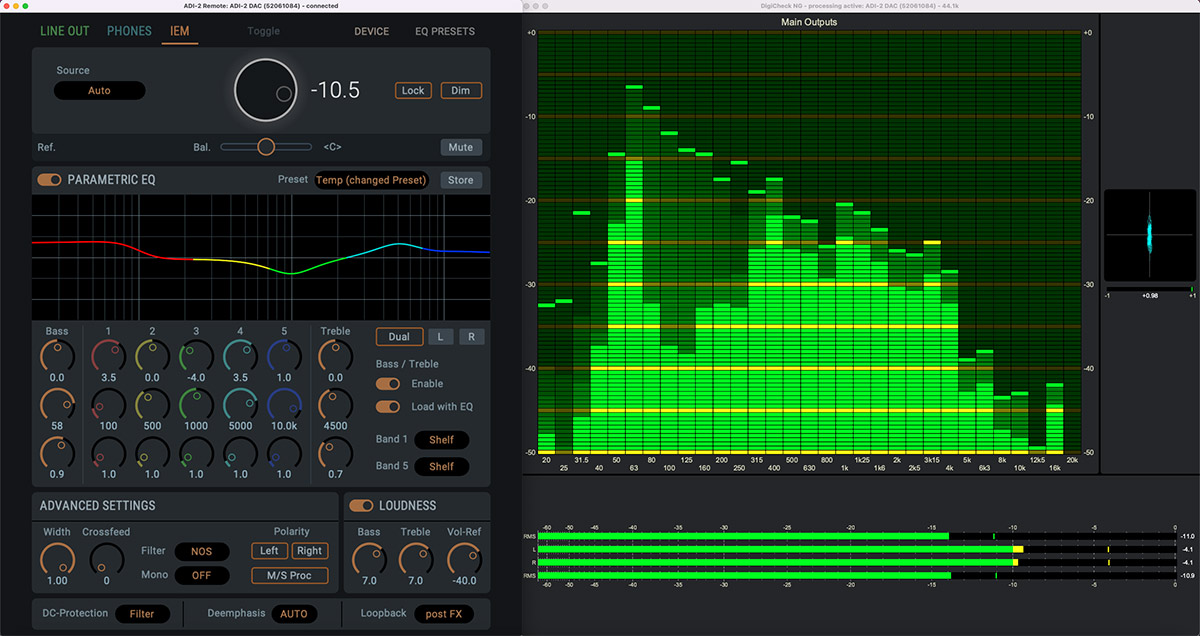
The RME ADI-2 DAC FS software alongside RME’s DIGICheck NG
Features Galore
Whilst having so many features makes the ADI-2 DAC FS a real joy for those who love to play around and tune their playback experience, the front panel can sometimes be a bit overwhelming. If you’ve ever felt a bit lost diving through its vast menu system, you’re definitely not alone.
The option to control the ADI-2 DAC directly via software will therefore be a welcome addition to anyone who enjoys tinkering with its many features – namely the on-board parametric EQ, Loudness On/Off and Crossfeed – or experimenting with the DACs different filter types (SD Sharp, NOS etc). Settings can also be saved to your Mac, or stored as presets on the device itself.
How to install
Currently the pre-release comes without an installer, so simply download and unzip the zip file, then drag the ADI-2 DAC Remote icon to your applications folder and open it from there.
You can also add a shortcut on your desktop, or drag it to your icons at the bottom.
With your ADI-2 DAC connected to your Mac via USB, the software should recognise your device straight away.
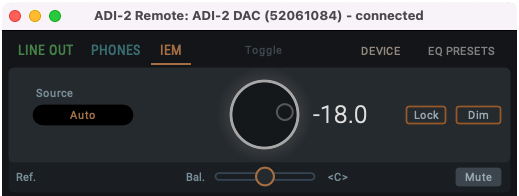 RME ADI-2 DAC Remote Software – Quick Guide
RME ADI-2 DAC Remote Software – Quick Guide
The ADI-2 DAC Remote software is simple and intuitive to use, and its features will be instantly recognisable to longtime ADI-2 Series users.
Starting at the top you have the output section – click the tab for whichever output you wish to change the settings for, for example the IEM output.
Next up you have your Source selection, which can be left set to Auto, and the volume control. You can also lock the unit from here, and Dim the volume (temporarily dropping the output level – useful if you receive a phone call etc), as well as control the left/right balance and the Mute switch.
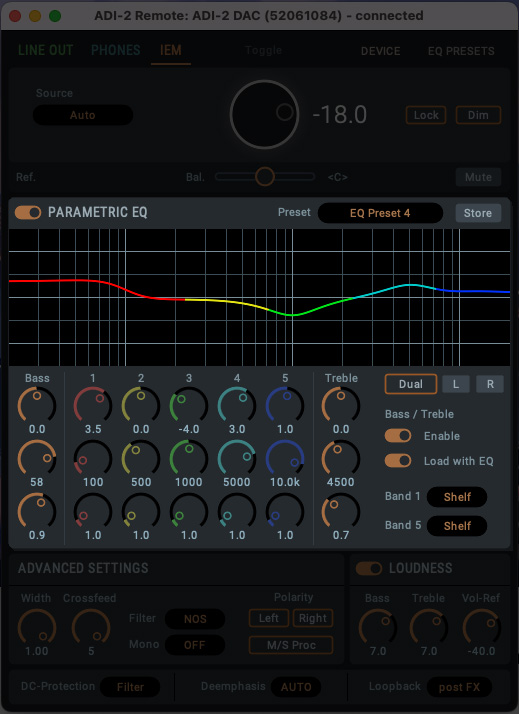 Parametric Equalizer
Parametric Equalizer
Now we move into the EQ section. The ADI-2 DAC FS has long been popular for adjusting the EQ curve to suit different pairs of headphone (check out RME’s latest video on that here), and now you can do this straight from your Mac itself!
After the EQ’s on/off switch, we have the eye-catching parametric equalizer, which features 5 adjustable bands, along with the bass and treble controls.
If you’re familiar with EQ then chances are you won’t need any explanation on how to use this section, but here’s a quick run-through just in case:
Starting with a single Band (e.g. Band 1), you’ll find three vertically-stacked encoders. The top is the gain control, which allows us to increase or decrease the level of the chosen band (with 0 being no boost or cut applied).
The middle encoder controls the target frequency (20 Hz – 20 kHz), whilst the third encoder adjusts the Q (Quality or Q Factor), which alters the shape of the curve for the EQ band.
Whilst there are no set rules when it comes to EQing, a good rule of thumb is that narrow Q settings are generally good for making cuts (-), whilst wider curves are better for boosts (+), and tend to sound more natural.
Finally we also have the Bass and Treble controls. These two bands have fixed curve types (shelf EQ), with the cut-off frequency for each band fully adjustable, along with the Q control.
Dual Button
To the right of the EQ we also have the Dual button. The ADI-2 DAC can famously apply EQ to the left and right channels independently – great for those who are hard of hearing in one ear, or if you want to make some slight room adjustments when connecting the DAC to speakers.
Pressing this button allows us to create different EQ curves for the left and right channels.
Saving the EQ settings
The EQ section also allows you to save your settings as a preset. Click on the Store button and give your preset a name, and choose whether you want to save it to your hard drive, or to one of the ADI-2 DAC FS’s on-board memory slots.
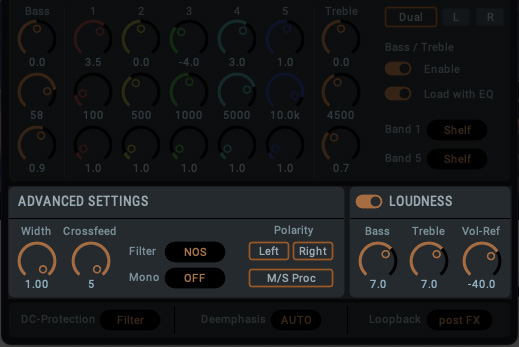 Advanced Settings – Width, Crossfeed and Filtering
Advanced Settings – Width, Crossfeed and Filtering
Next up we have the section labelled Advanced Settings.
Here we can adjust the Width (Mono < > Stereo), and try out the Crossfeed.
What is Crossfeed?
If you’ve not come across Crossfeed before, essentially it works by feeding a small amount of the left channel into the right, and vice versa.
Headphones provide a very isolated way of delivering sound to our ears – in the real world, a sound source is received by both ears (albeit with a slight delay between them, which helps us perceive what the direction a sound is coming from).
Crossfeed therefore emulates the experience of real-world listening – like when listening to a pair of speakers, or watching a live band – by playing a small amount of sound from one channel into the other. The effect of this tends to vary with different recordings, but can work very well on certain types of music – well worth experimenting with!
The Advanced Settings is also home to the filter section, which allows you to change the type of filtering the DAC uses, such as the SD Sharp or NOS filter. We can also swap the polarity here – useful for checking that speakers aren’t aligned out of phase, or for checking phase issues in music production – and activate the Mid/Side mode.
 Loudness
Loudness
We also have the DAC’s popular Loudness section, which many will remember from older HiFi amplifiers. This clever feature adjusts the treble and bass in response to volume changes, providing a more consistent listening experience regardless of the volume level.
As with most things on the DAC, the treble and bass are user-adjustable, so you can fine-tune them to find your perfect settings.
DC-Protection, De-emphasis and Loopback
Finally we have a switch for the DC-Protection filter, and the Deemphasis control (which allows you to add or remove some of the highs on some digital material – more info can be found on p55 of the RME manual here), as well as the Loopback control which allows us to use the device with RME’s DIGICheck software.
That’s it for our quick run-through of the ADI-2 DAC Remote software. If you haven’t downloaded the software for yourself yet, head over to the RME Forum here.